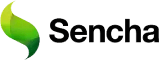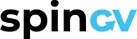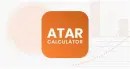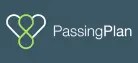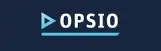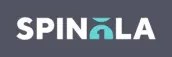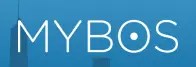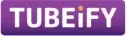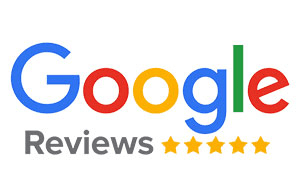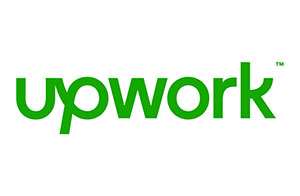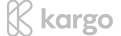Table of Contents
HomeBlogs
By Gourav KhannaAugust 9, 2024
Read Time: 6 min
Undoubtedly, the iPhone has many attractive features and apps that make it one of a kind. One of the many apps for iPhone is Find My (formerly known as Find My iPhone and Find My Friends) which is designed prominently to track the location of Apple devices.
Sometimes you want complete privacy and do not want to reveal your current location to anybody. Consequently, when you quit sharing your location with a particular person, they get notified instantly.
This guide will walk you through the different methods on How to Pause Location on Find My iPhone. So, without wasting any moment, let’s get started.
Table of contents
- How to Pause Your Location on Find My iPhone
- Method 1: Turn off the Location through the iPhone’s Settings Tab
- Method 2: Turn on Airplane Mode on iPhone
- Method 3: Switch your Location to a New Device Through Find My App
- Method 4: Switch off your iPhone
- How To Pause Your Location On Find My iPhone Without Knowing Them (Via Ultfone Location Changer)
- How to Freeze Location on Find My iPhone for a Certain Person
- Pause Location Sharing Effortlessly With Us
How to Pause Your Location on Find My iPhone
There are times when you do not want to share your location with everyone or you do not want people to track your location on Apple devices. Therefore, we have found some foolproof methods through which you can pause or freeze your location on Find My iPhone. Let’s check out these methods.
Method 1: Turn off the Location through the iPhone’s Settings Tab
The first method is that you can simply turn off the location from the Settings tab on the iPhone if you want to pause or freeze your location. This is the easiest method which you can opt for. Let’s discuss the steps to disable the location.
Step 1: Go to the iOS settings menu and find the Settings icon from the home screen or Apps Library and tap on it to launch the app.

Step 2: In the Settings menu, scroll down and click on “Privacy tab.”

Step 3: Tap on Location Services and then toggle to turn the Location Services switch off.

Step 4: A pop-up message will appear mentioning “location services will be disabled for all apps.” Simply click on Turn Off to confirm.

Method 2: Turn on Airplane Mode on iPhone
One of the most common approaches to freeze the location without notifying others is to set the iPhone on Airplane Mode. This method however cuts off all the connections despite being a built-in feature in every iPhone.
You won’t be able to send or receive messages, use the internet, make or receive any calls or simply state you won’t be able to access any mobile service.

Method 3: Switch your Location to a New Device Through Find My App
This method requires another Apple device besides your iPhone. With the help of this method, you will still be able to use your iPhone whilst changing your device that shares your location allowing you to freeze the location at the new device.
Step 1: Click on the “Find My” app to launch it from the home screen. Then, Tap on the “Me” icon at the bottom left corner of the Find My app.

Step 2: Tap “Use this device as my location” on the Me section of the app. This will ultimately change your default find my location to the new device.

Keeping the new device in a single location will effectively freeze your location on the Find My app.
Method 4: Switch off your iPhone
This method will switch off your iPhone completely. If anyone is trying to access your current location, they will only be able to see your previous known location and the time it was last updated. Depending on the model you own, you can conveniently turn off your iPhone.
- To turn off the iPhone with face ID: Press and hold the side button and volume button simultaneously and then move your Power off Slider to the right.

- To turn off the iPhone with the Home button: Press and hold the side button and then drag the Power off Slider to the right.

This will shut down your iPhone and freeze your location. However, your location will be updated on Find My once you turn on your iPhone.
How To Pause Your Location On Find My iPhone Without Knowing Them (Via Ultfone Location Changer)
If you want to pause location sharing without anyone knowing, you can use the tool Utlfone. By simply clicking a few buttons, you can alter the location of your device at any time. This includes the ability to modify the location on Find My iPhone as well as gain access to applications and features that are restricted based on geographical location.
Let’s understand how to pause/freeze location on Find My iPhone.
Step 1: Open the Ultfone Location Changer application on your iPhone and agree to the disclaimer policy. The Change Location tab should appear automatically. To proceed further, simply press the Enter button.

Step 2: The program will ask you to connect the iPhone. Use a charging cable to make the connection.

Step 3: On the map screen, input the addresses or locations you wish to modify. You can select the exact location from search results. Once you tap the ‘Start to Modify” button, the device location will update to the location you have chosen.

How to Freeze Location on Find My iPhone for a Certain Person
If you want to stop sharing your location with a particular person, you can customize the settings in the “Find My” app. Here is how it’s done.
Step 1: Launch the Find My app. Make sure that your location is on.

Step 2: Navigate to the people tab. Here, you will get a list of all the people with whom you have shared the location previously.

Step 3: Choose the person with whom you want to freeze the location in the Find My app.

Step 4: On the succeeding menu, tap “Stop Sharing My Location.”

The individual will not be notified when you cease sharing your location with them on Find My. However, they will no longer be able to view you on their friend list. If you wish to resume location sharing, simply toggle off the “Stop Sharing My Location” button. This will alert the person that you have resumed your location sharing with them.
Pause Location Sharing Effortlessly With Us
We certainly hope that this guide provided you with relevant and informative data on how to pause/freeze location on Find My iPhone. It’s always up to you whether you want to share the location or not. So enjoy your privacy with your loved ones without anyone telling your whereabouts.
If you have any doubts or confusion, feel free to contact us anytime. APPWRK is the leading Custom Software Development Company that has hands-on experience in web and mobile app development. We are always ready to help you with your struggles.
| Services We Provide | |
| Shopify Development Service | Mobile App Consulting Service |
| Shopify Store Theme Set Up Services | Hire Shopify Expert |
| Shopify Store Integration Services | Shopify Store Migration Services |
| Shopify Assistance Services | |
About author

Gourav Khanna
Gourav Khanna is co-founder and CEO of APPWRK IT SOLUTIONS PVT LIMITED, a web & mobile app development company. He is a technophile who is always eager to learn and share his views on new technologies and future advancements. Gourav’s knowledge and experience have made him one of the industry's most respected and referenced leaders in the IT industry. His passion for writing and a high spirit of learning new things is reflected in his write ups. He has inspired many organizations to leverage digital platforms with his top-notch writing strategy skills that cut through the noise, backed by sharp thinking. Gourav believes that - “Words are the way to know ecstasy, without them life is barren ''.
Subscribe to APPWRK Blogs, We'll Do the Rest!
Get Blogs on UI/UX, Mobile Apps, Online Marketing, and Web development technology.
Unlock worthy and priceless suggestions from the masters of mobile and web app development
Redesign, Rebuild and Reclaim with APPWRK.
Whether you are planning a start-up or want to enhance your existing business, APPWRK is a one-stop solution to satisfy your goals and expectations. We have action-oriented experience in UI/UX, Mobile, and Web App development. Also, you can knock on our door for Quality Assurance and Digital Marketing services.
Book A Consultation Now!
Related Post
Free Quote
Our Premium Clientele
and many more...
×
Thank you for sharing your vision with us! We’ll get back to you within 24 hours
OR
Would you prefer to schedule a call at your convenience? Click the button below to book a time that works best for you.
Schedule Your Consultation
Free Consultation form
Tell us about your needs
Guaranteed reply within 12 hrs 100% Secure. Zero Spam.
Trusted by Startups and Big Brands